Frequently Asked Questions
About Supertab
Why Supertab?
Supertab makes small payments profitable (finally!) and gives digital businesses an exciting new way to monetize casual users. We are the market leader in usage-based pricing, the next major shift in how digital goods and services are monetized.
What does Supertab do?
Supertab brings new efficiencies to digital payments, enabling innovative usage-based revenue models. Paywalls are zero-sum. With Supertab, users enjoy instant access—to articles, videos, premium features, AI services and more—and only pay when their Tab reaches a set amount. For merchants, Supertab unlocks new revenue by converting casual users into paying customers.
How will Supertab benefit my brand?
Research shows just 2% of users subscribe. Supertab helps you monetize the other 98%. By making any price point possible, Supertab empowers merchants to go beyond the paywall, sell digital goods and services in innovative ways and capture a larger share of paying customers.
What problems does Supertab solve?
Supertab addresses the very real problem of subscription fatigue by offering a simple, pay-as-you-go model. Previously this was difficult (if not impossible) to do given the costs involved in processing payments. By aggregating charges on a networked, running Tab, we are able to process payments more efficiently and make usage-based pricing a reality. For AI companies, the problem is different—the mismatch between subscription revenues and underlying compute costs—but the solution is the same.
What products and services does Supertab offer?
At its core, Supertab’s Tab System aggregates small payments into a running balance, charging users only when their total reaches a set amount. This flexible model supports several offerings. Users can make single purchases or access timed content, which is ideal for occasional or one-time visitors. For recurring access, Subscription Light provides a lower-commitment alternative to traditional subscriptions. Supertab also enables flexible contributions, allowing users to support premium content or creative projects with voluntary donations. These solutions integrate seamlessly with tools like Google Ad Manager, Supertab SDK, and APIs. By enhancing user experience and monetizing casual visitors, Supertab empowers businesses to unlock sustainable growth while complementing existing revenue models.
Who can use Supertab - what kind of sites, businesses, individuals?
Any business selling digital goods and services can use Supertab. In fact, if it can be measured in time or units, Supertab can help you sell it. This includes AI platforms that want to charge on a per-prompt basis, SaaS companies that want to sell one-off or timed access to premium features, video streamers, podcasters, creators and publishers.
How does Supertab help businesses?
Supertab unlocks new revenue streams by bridging the gap between free access and long-term subscriptions. Its pay-as-you-go model enables businesses to monetize casual users with seamless, low-friction payments. Starting with small purchases, users can naturally progress to time passes or lightweight subscriptions, fostering trust and repeat transactions. Ideal for AI platforms, video creators, and publishers, Supertab complements ads and subscriptions, helping monetize the 98% who typically don’t subscribe while building sustainable growth.
Why should businesses use Supertab and not just offer subscriptions?
Subscriptions alone fail to monetize the 98% of users who won’t commit to long-term access, especially in today’s climate of subscription fatigue. Supertab offers a flexible, pay-as-you-go model that complements subscriptions by allowing users to access content instantly and pay only when their Tab reaches a set amount. This frictionless approach drives higher engagement, with users five times more likely to pay and average revenue exceeding $20 per user. Supertab bridges the gap between free access and subscriptions, providing businesses with a scalable, user-friendly way to grow revenue.
Does Supertab replace subscriptions and paywalls?
Not at all. Supertab complements subscriptions and paywalls by introducing a third monetization model that captures revenue from the 98% of users who won’t subscribe. It works alongside existing models, offering users a simple way to pay for content on demand without long-term commitments. As privacy regulations and subscription fatigue reshape the market, Supertab helps businesses monetize casual users and maximize revenue with a seamless, user-friendly experience.
Personal
What is Supertab.co
Supertab makes it possible to get instant access to premium content online.
Fill up your Tab- you only pay when it reaches $1. Subsequent tabs are then processed at $5 or 30 days of inactivity.
A new Tab will start automatically, so you can continue enjoying the content you want, when you want it.
I paid for the content, but still see the offer wall.
If you still see the offer wall after paying for your content, this could be due to a few reasons:
1. Cookies. Please ensure that you allow cookies on the site.
2. You are not logged in. For security reasons you may have been automatically logged out. Click on the "login" option on the offer wall to continue.
3. Expired pass. The content you paid for has a limited time for which it will be available. It is possible that this time limit has expired and you will need to re-purchase access to the content.
If you are still having difficulty accessing content you paid for. Please contact our support team with the address of the site/page you are trying to access and we will be happy to help.
I’ve subscribed, but I’m not getting the sites newsletter.
Supertab.co only manages access to the publishers website. We do not manage newsletter subscriptions or other services that the site might offer.In most cases, there is a separate subscription process for newsletters. Look for a "sign up to newsletter" or similar option on the publishers website.
I’m not happy with my purchase and would like a refund.
If, for some reason, you are unhappy with your purchase you may be eligible for a refund. Please contact us and we will be happy to assist you.
I’m a non-profit/library/school and would like to have access to the content for free.
Unfortunately we are unable to provide free access to protected content at this time.
Business
Using Supertab with the Google Ad Manager Custom Choices API
Rationale
Currently the 3rd party payment option in the Google Ad Manager (GAM) Offerwall only supports specific countries. If your country is not supported, then another option would be to use the Custom Choices API within GAM to load and use Supertab in your country.
Prerequisites
The following will need to be set up before you can continue to configure the Offerwall using the custom choices option:A Google Ad Manager AccountA Supertab account configured with your offerings and pricing.
Site Setup
Full documentation on using the Custom Choices API is available for reference. However, the following configuration on your site should work “out of the box”.Insert the following code in the <head> section of the pages you want to monetize, be sure to use your Supertab clientId and merchantName:
<script async src="https://securepubads.g.doubleclick.net/tag/js/gpt.js"></script>
<script src="https://onpage-widget.supertab.co/v2/widget.js"></script>
<script>
// Offerwall "custom choice" integration
const SupertabMonetizationProvider = window.googlefc.monetization.providerRegistry.get("supertab").constructor;
const supertabMonetizationProvider = new SupertabMonetizationProvider({
clientId: "client.xxxxx", // PROD
merchantName: "XXX Merchant Name"
});
window.googlefc.monetization.providerRegistry.set("publisherCustom", supertabMonetizationProvider);
</script>
The gpt.js script is what enables the Offerwall, and the SupertabMonetizationProvider is what configures the Custom Choice API with Google.If you are already using the Google Tag Manager (gpt.js) then make sure the Supertab block of code appears just below it.
Google Ad Manager Configuration
In GAM select, “Messaging & Privacy” and then “Create” under the Offerwall option.
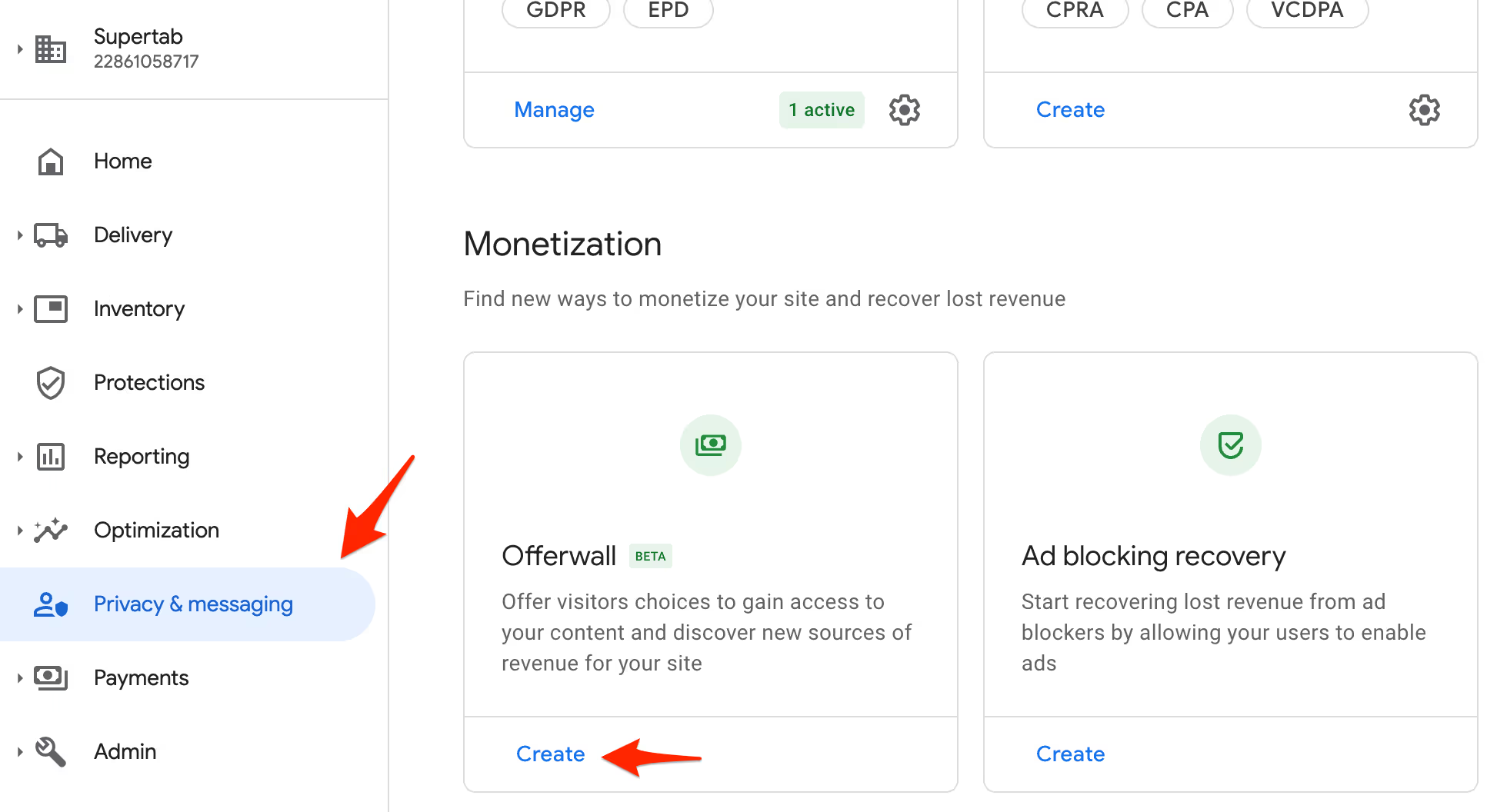
Then select “Create Offerwall”
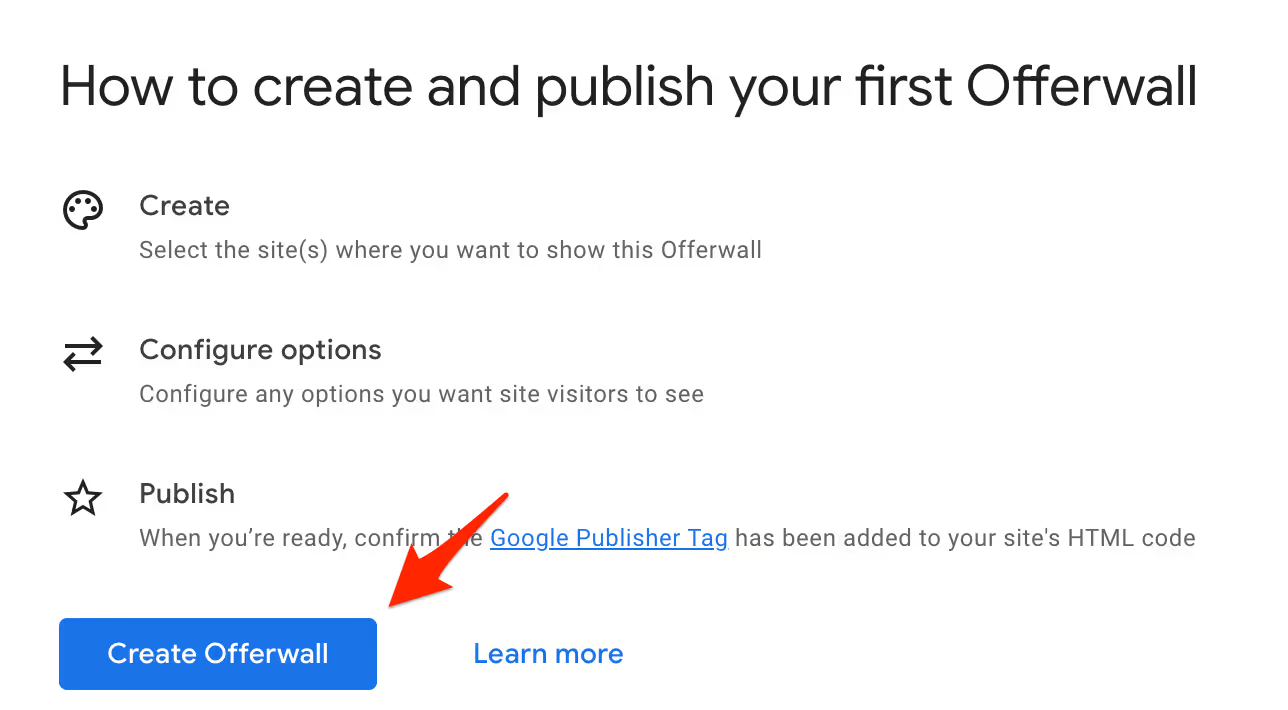
Then select “CreateOn the right hand side, ensure that Rewarded Ad and Suptertab.co are disabled. Offerwall”
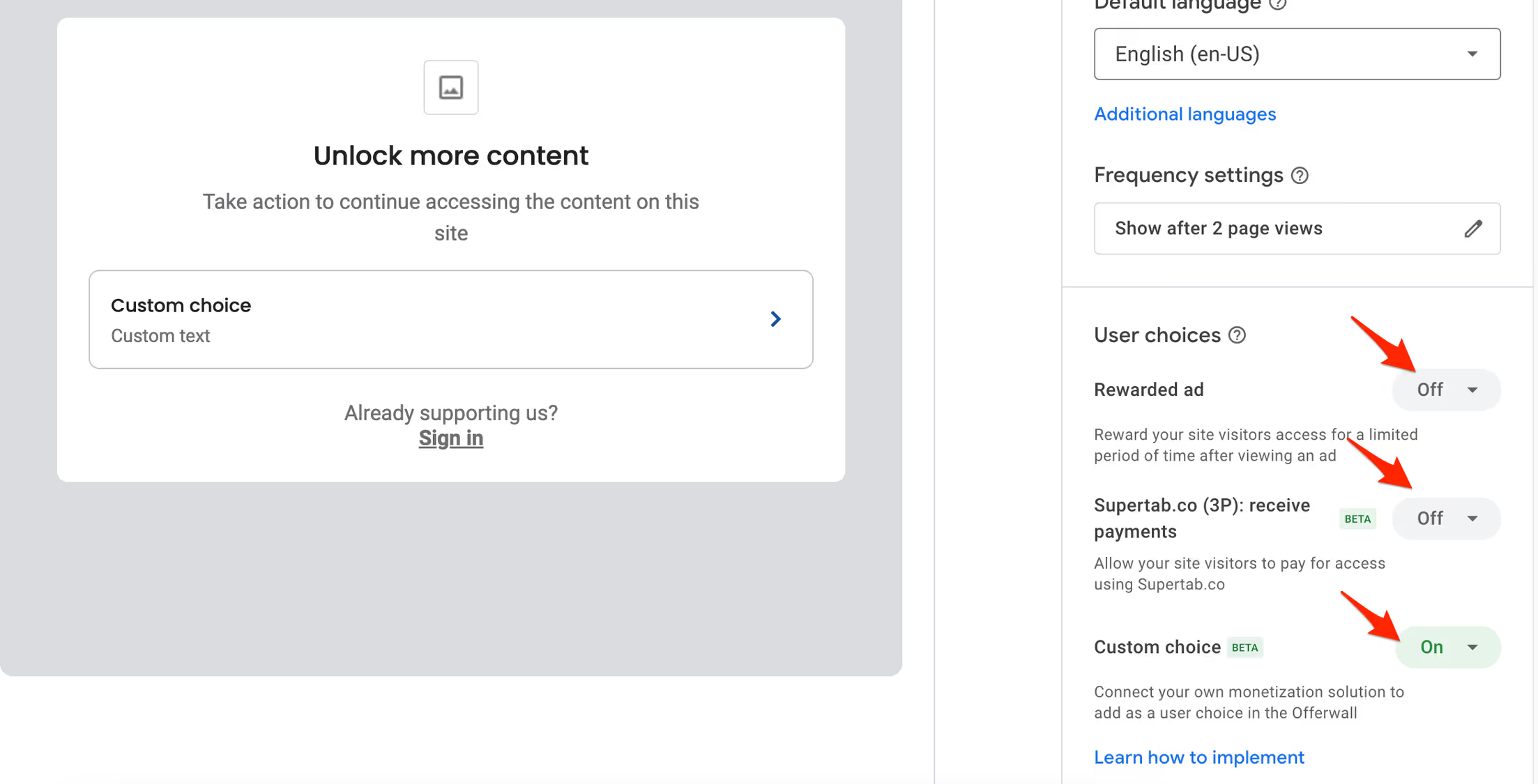
Click on the “Styling” option and configure the look and feel of the offerwall. Including the call to action text. The text in the preview section of the page is editable.
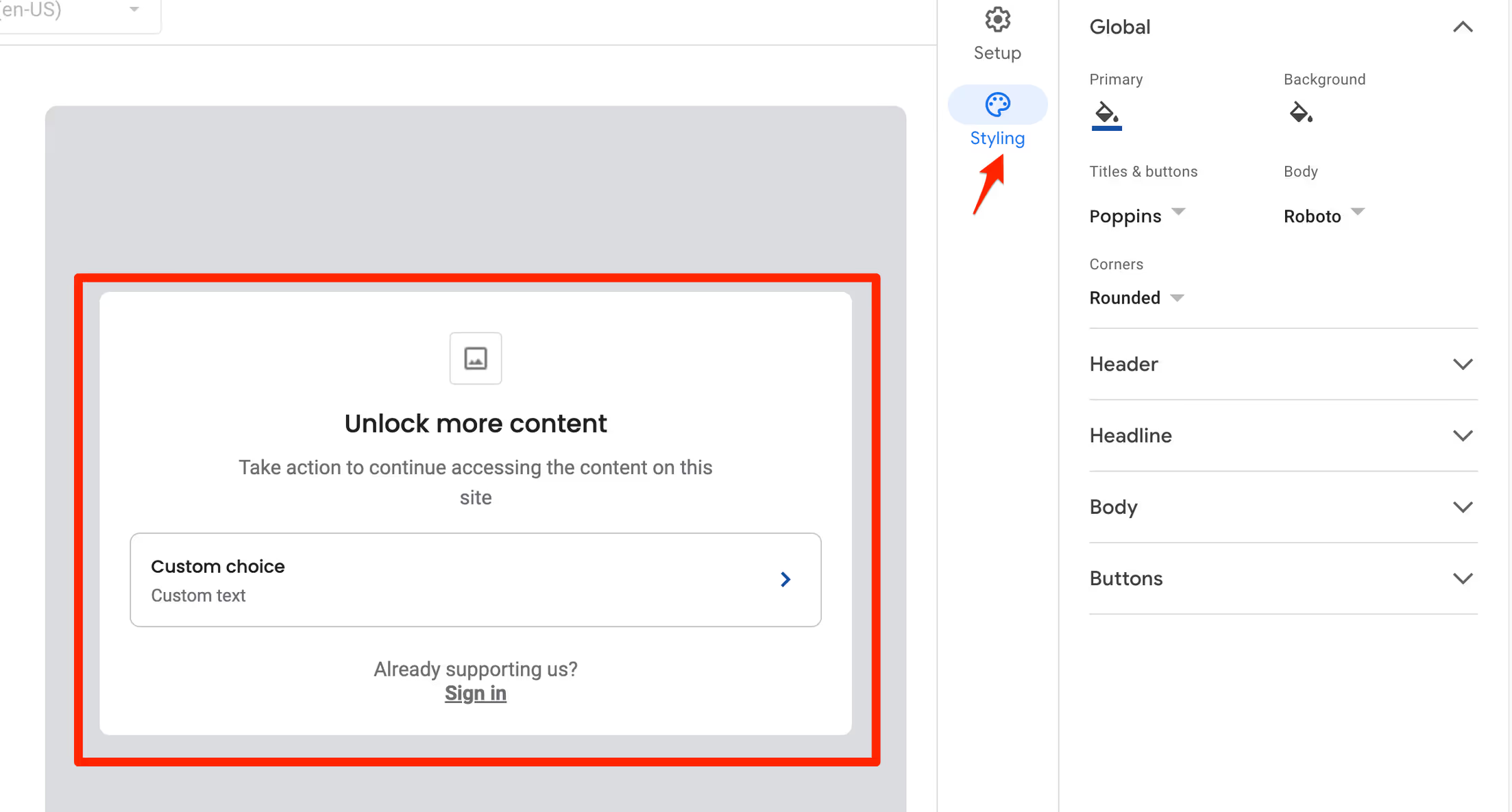
Page inclusions and exclusions allows you specify which pages the offerwall will appear on. There are two ways you can do this:
Option 1
Include the SupertabMonetizationProvider configuration only on pages that you want the offerwall to appear.
Configure the offerwall to appear on all pages. By default if there is no Custom Choice API configured on the page, then the offerwall will “fail open” and not be displayed even if it is configured to do so.
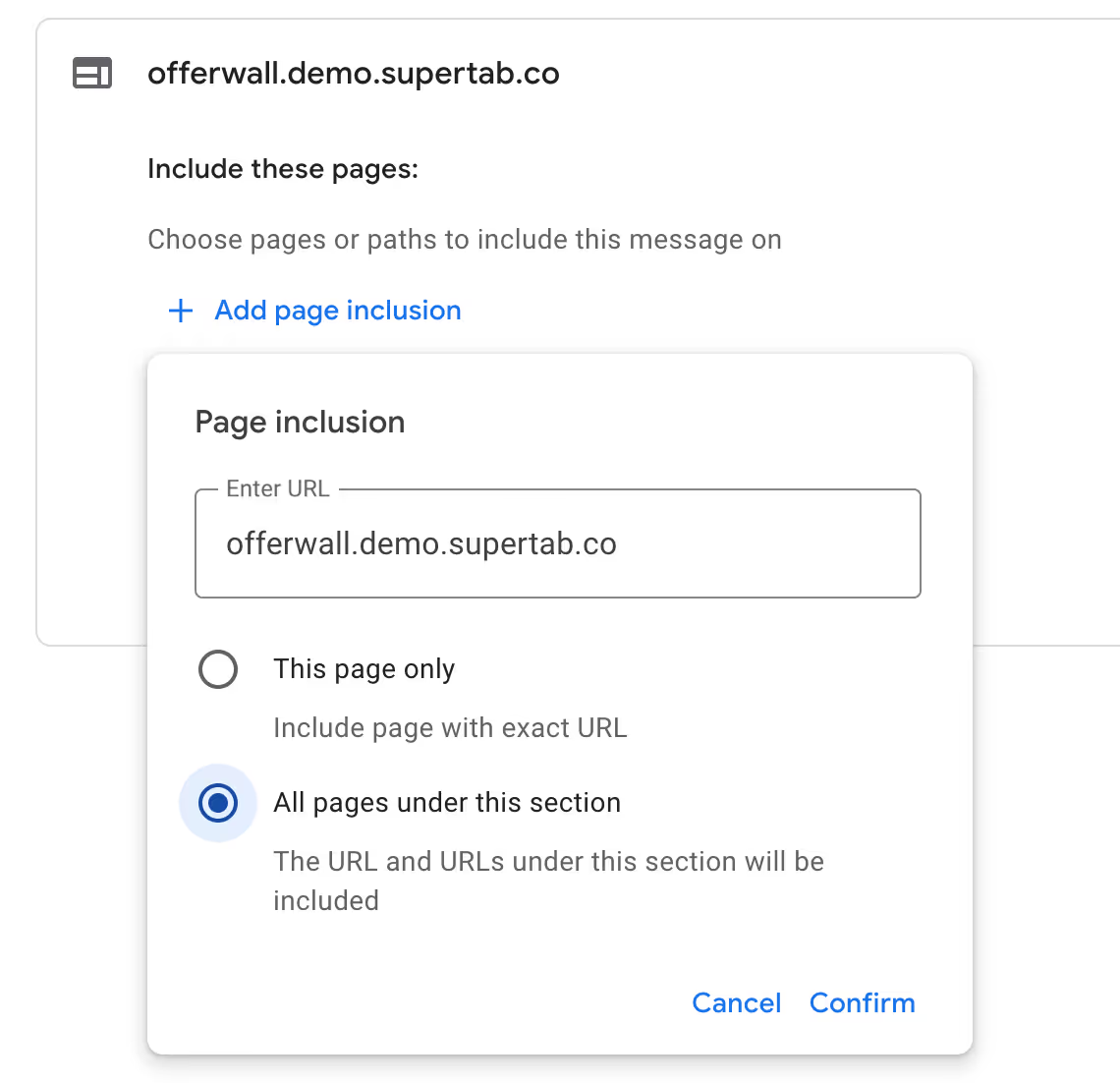
Option 2
Include the SupertabMonetizationProvider on all pages, but use the Inclusions and Exclusions rule set to control where the offerwall appears.
Note: There is a limit to only 4 url patterns per inclusion or exclusion.
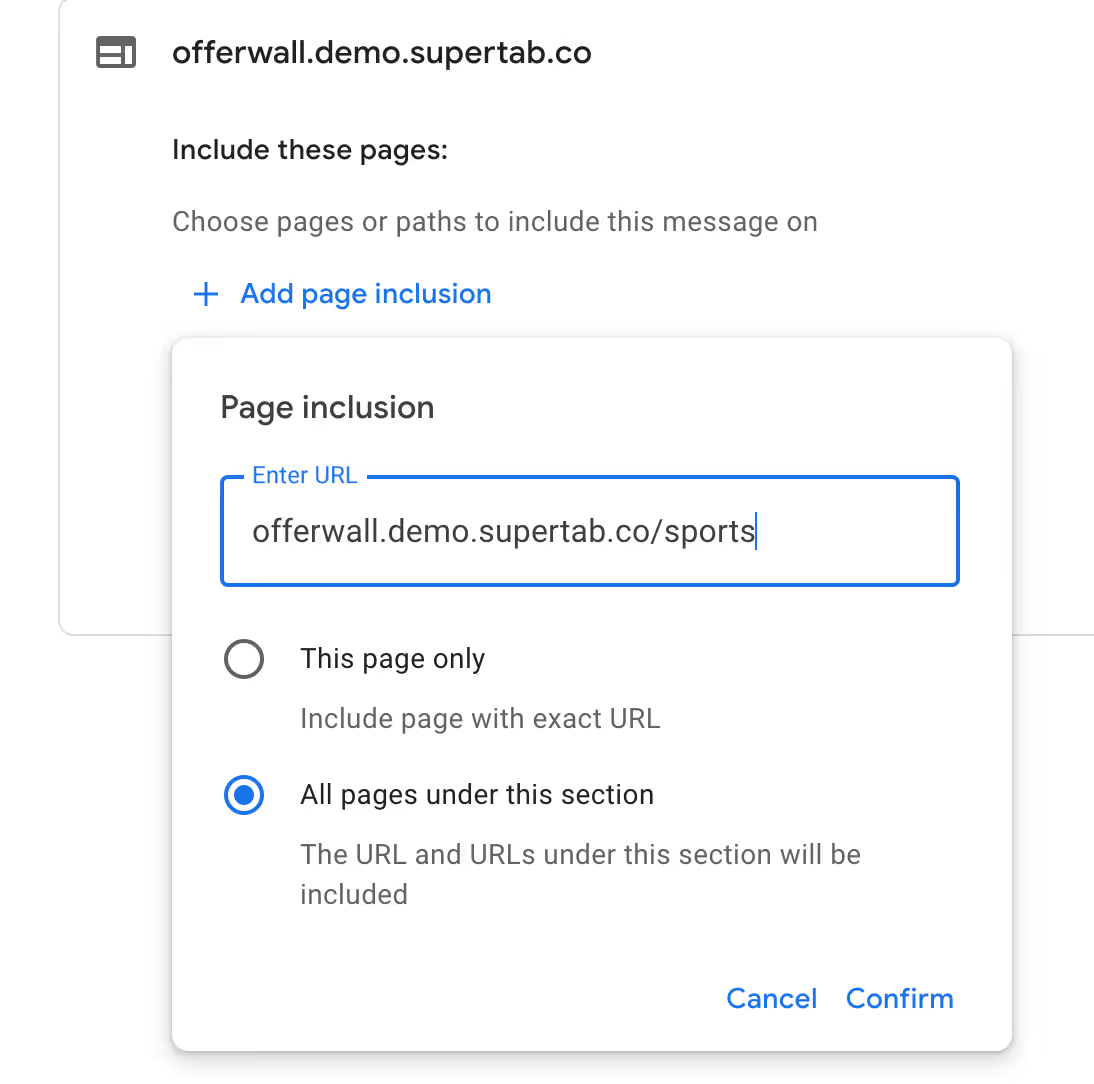
When you are ready to publish the offerwall and go live. Click on the “publish button” on the top right of the page. Note it may take 10-15 min for your offerwall to appear on the site.
I am not able to register my bank account
The bank account must be issued in the same country you signed up with. Some internet only based banks unfortunately also don't always work. Please reach out to us if you are having issues and we will gladly assist you.
Supertab Technical Overview
Overview
Supertab makes tiny payments possible. By aggregating purchases of any size, including pay-as-you-go and fractional payments, then processing them in aggregate, Supertab brings compelling unit economics to any size payment. Supertab is available for deployment on tens of thousands of sites via its integration with Google Ad Manager or standalone via Direct API.
Transaction Flow
This is the Supertab Transaction Flow. Steps 3 & 4 happen automatically after Step 2, but are shown for illustration purposes.
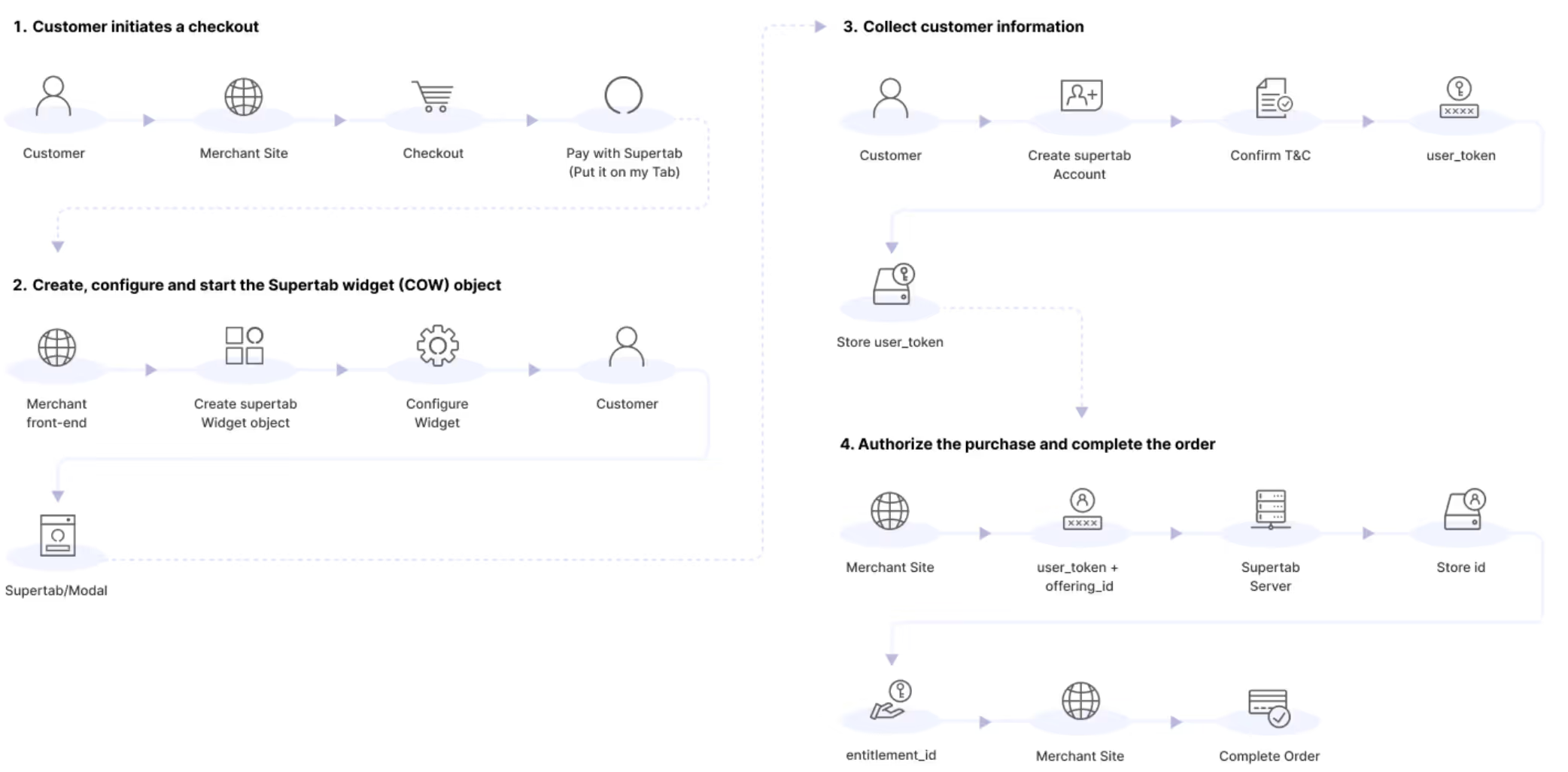
1. Customer initiates a checkout
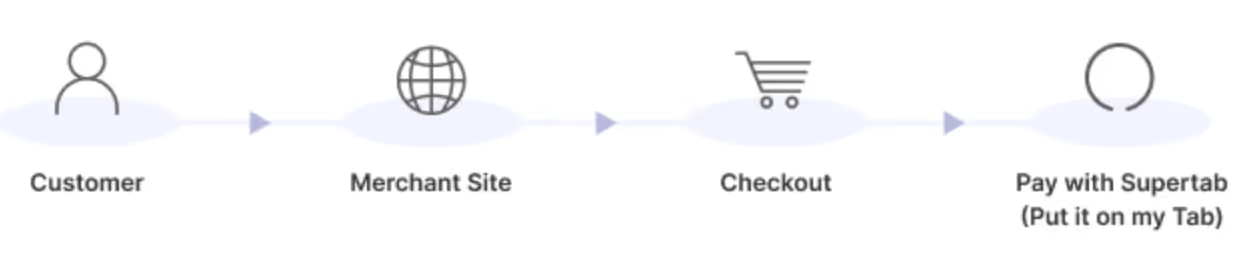
The Supertab checkout process begins when the customer selects Supertab as their payment method.
2. Create, configure and start the Supertab widget object
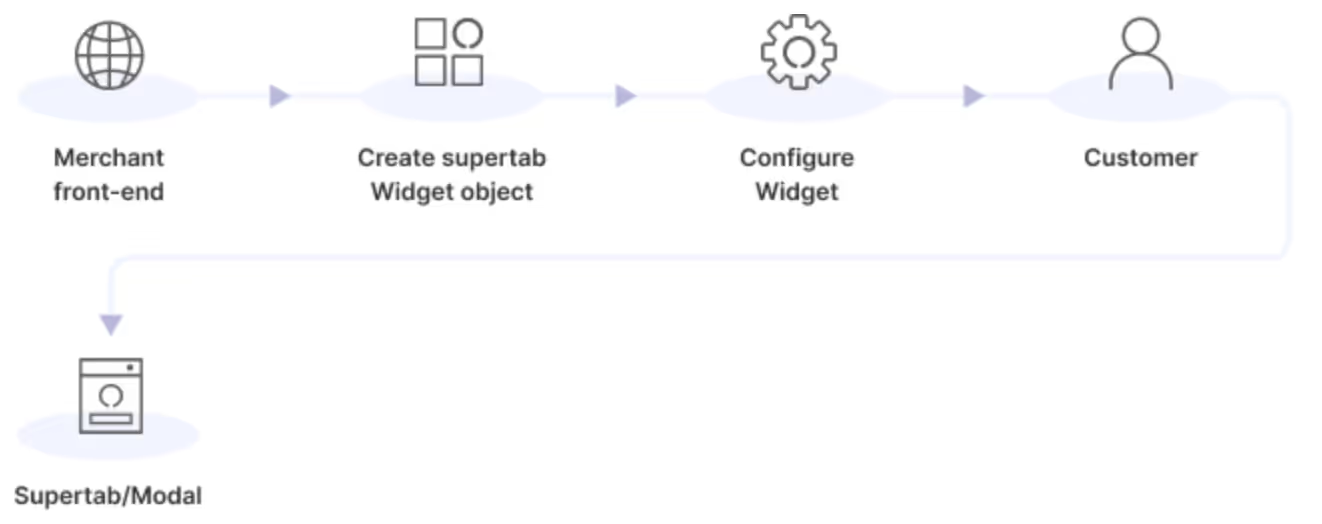
Once the widget object has been configured trigger the widget.showPaywall() function to initiate the Supertab application flow when the user selects Supertab from step 1 above.The widget object is the data payload that gets sent to the Supertab API to initialize a user token and purchase.
